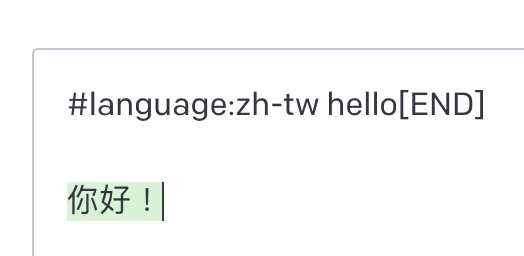【OpenAI 應用】取代 Siri 最智慧的語音助理 ChatGPT
本文將介紹如何利用 Siri 與 iOS 捷徑,連接 OpenAI API,製作出一個可以語音對話的 ChatGPT。
🤖 此篇部分內容由 ChatGPT 協助產生
API 費用說明
OpenAI API 不是完全免費的服務,但它提供了一些免費額度,讓使用者在額度內可以盡情試用 API 的功能。
每個帳號在註冊後都有 18 美元的免費額度,但需注意的是,這個額度會在三個月後到期。
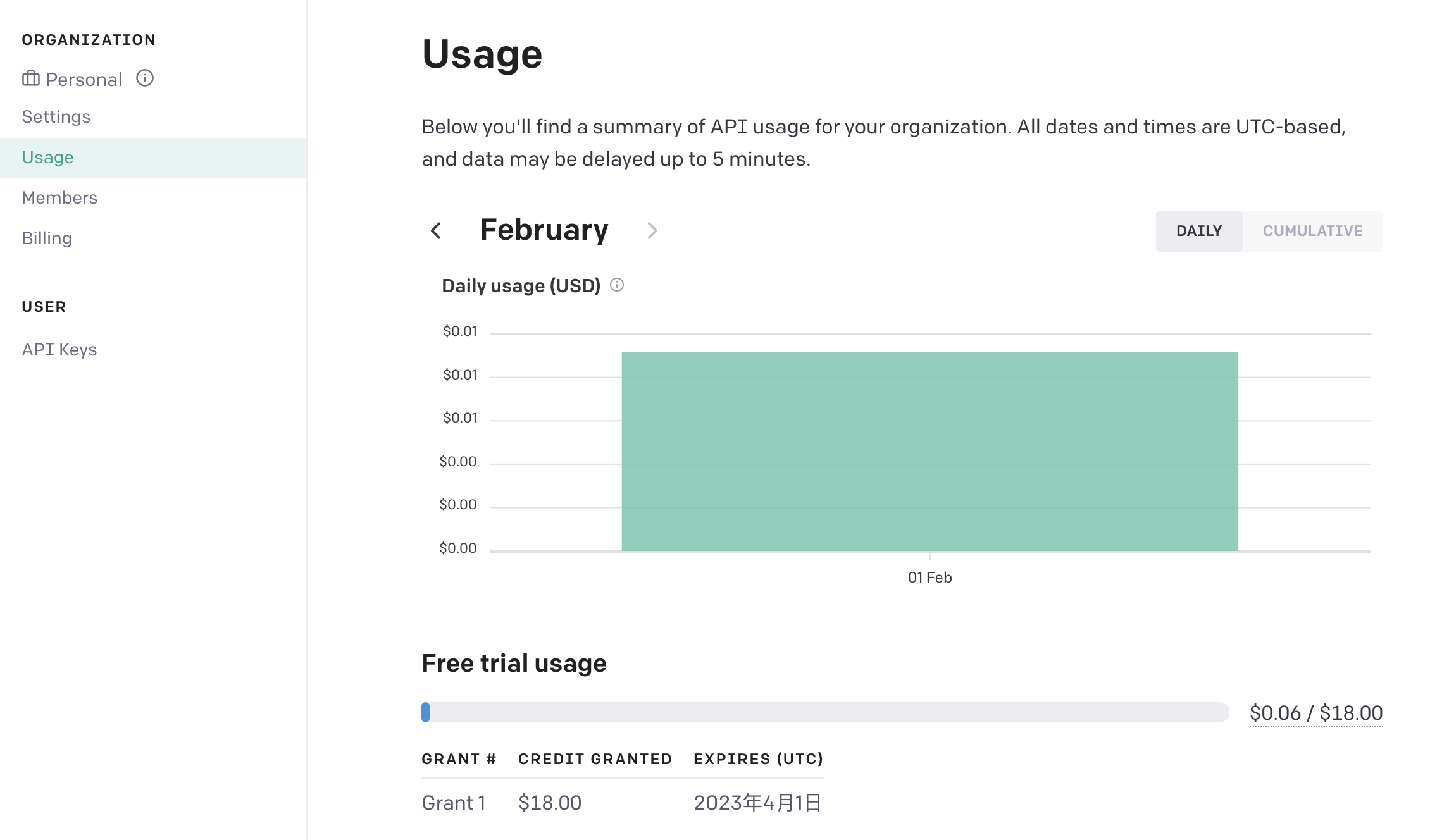
使用 API 的費用是以使用 token 為計算基礎,1,000 個 token 的費用為 0.02 美元,也就是說,帶越多文字會使費用變得越高(廢話)。
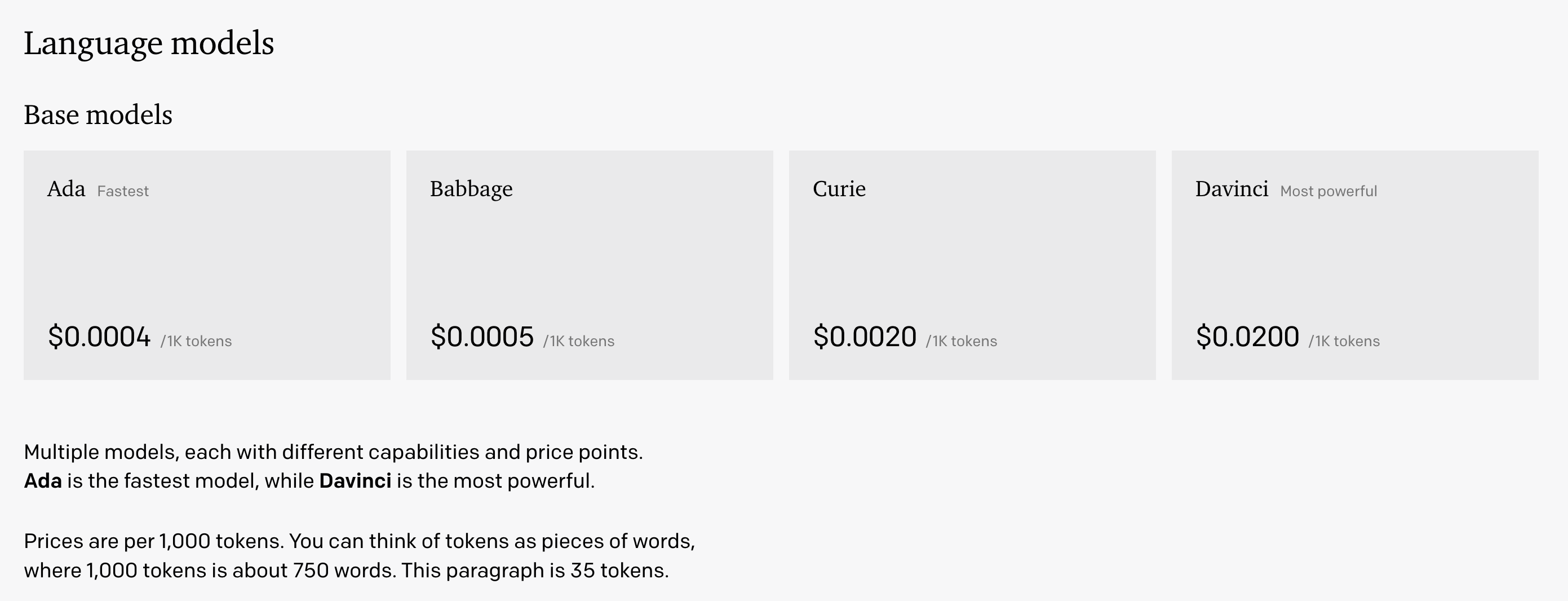
iOS 捷徑
附上捷徑連結:https://www.icloud.com/shortcuts/4abaeeb59e3b444e9aecf946f2044b46
使用此捷徑前需先編輯填入你的 API_KEY,可以在 OpenAI 網站上的「API Keys」頁面產生 API_KEY。
- 去 OpenAI 網站 https://platform.openai.com/account/api-keys
- 登入會員,可以用 Google 登入最快
- 按下 Create new secret key
- 將 key 複製起來
- 編輯捷徑,將 key 貼過去
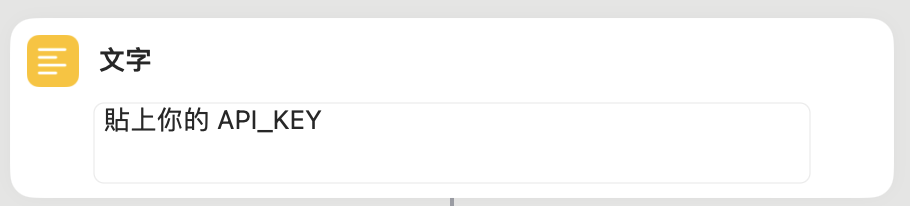
設定完成後就可以直接點擊,以文字方式跟 ChatGPT 互動
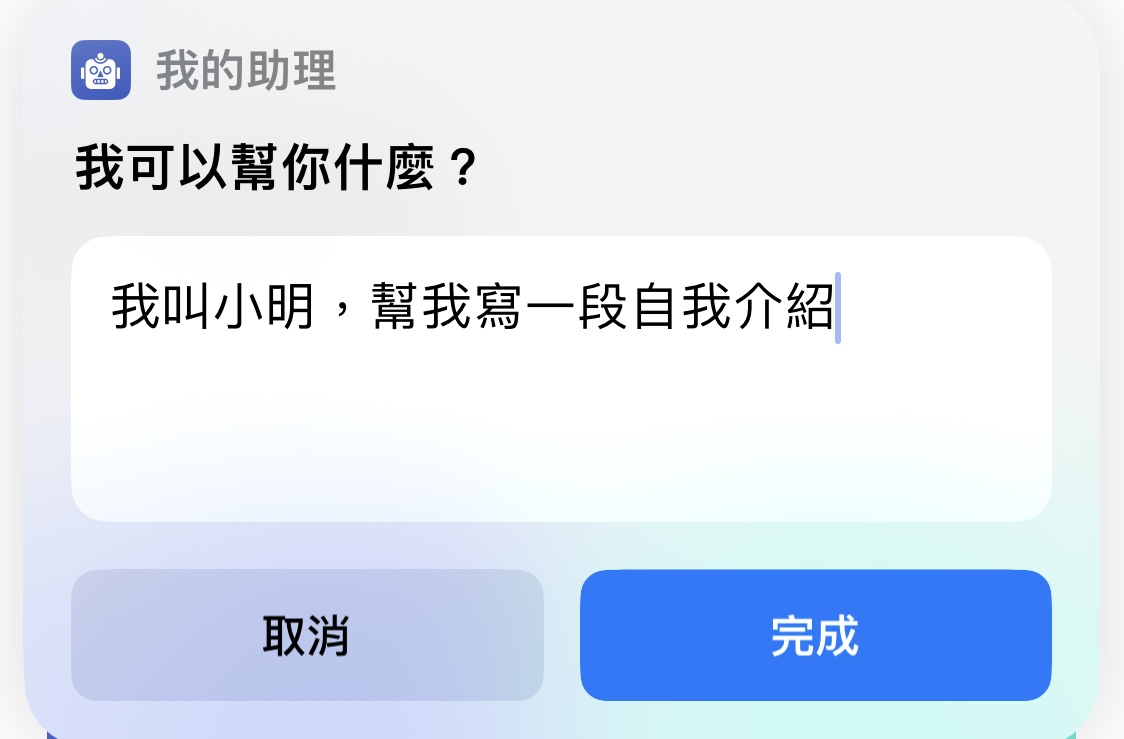
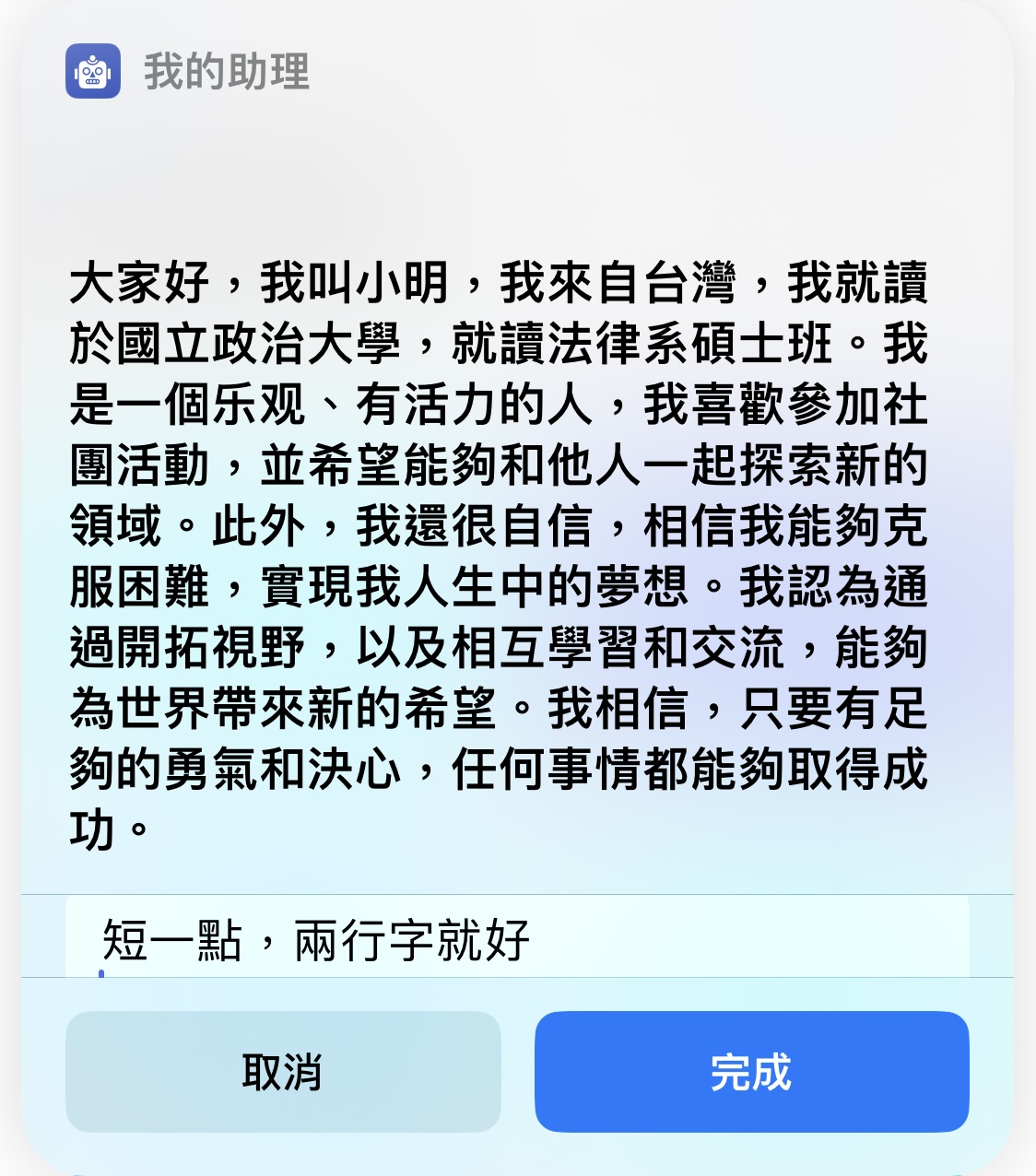
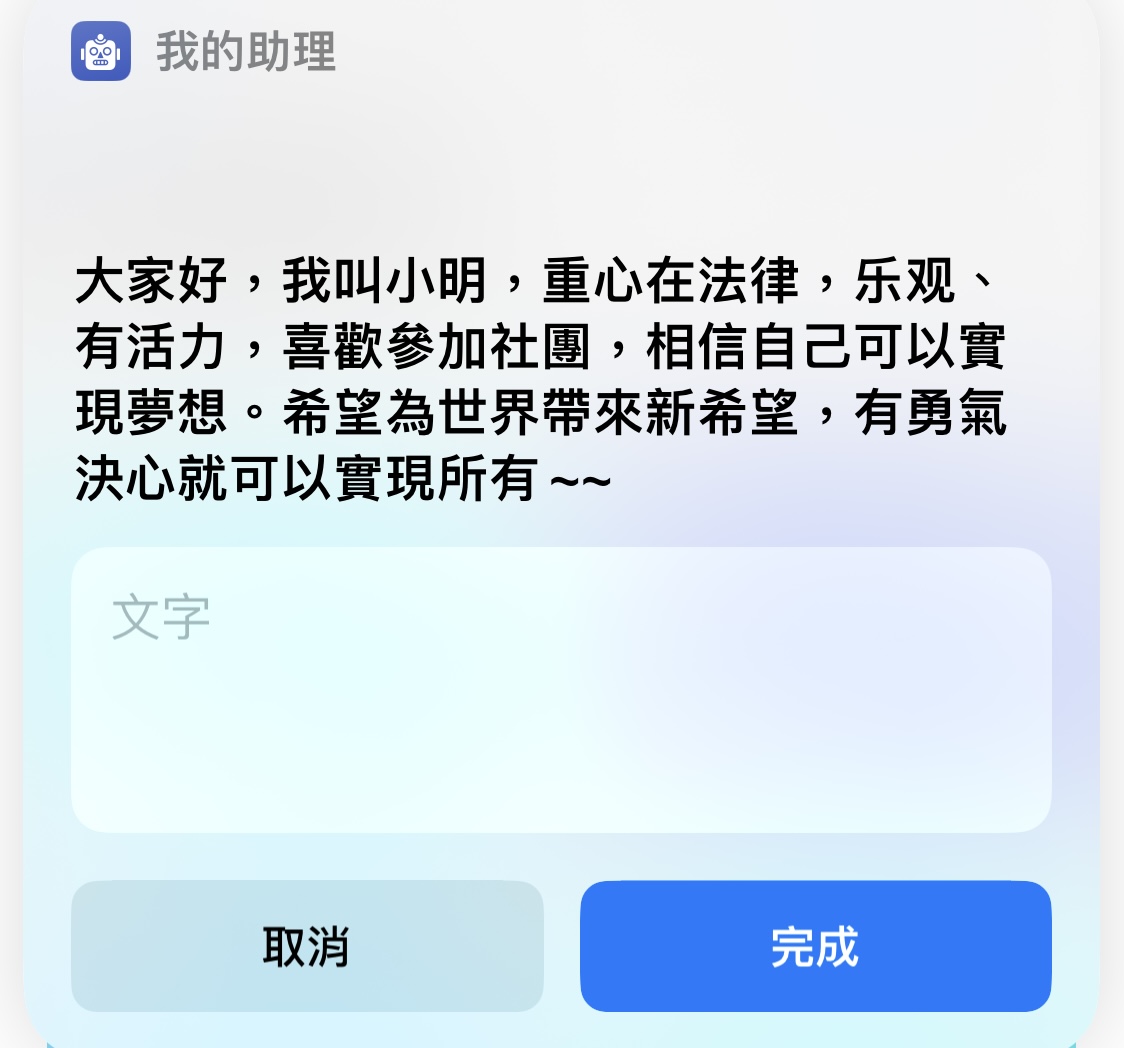
也可以透過 Siri 以語音方式呼叫捷徑進行互動,只要對 Siri 說「Hey Siri {捷徑名字}」就可以啟動。
「寫一首七言絕句,關於 AI 取代人類」
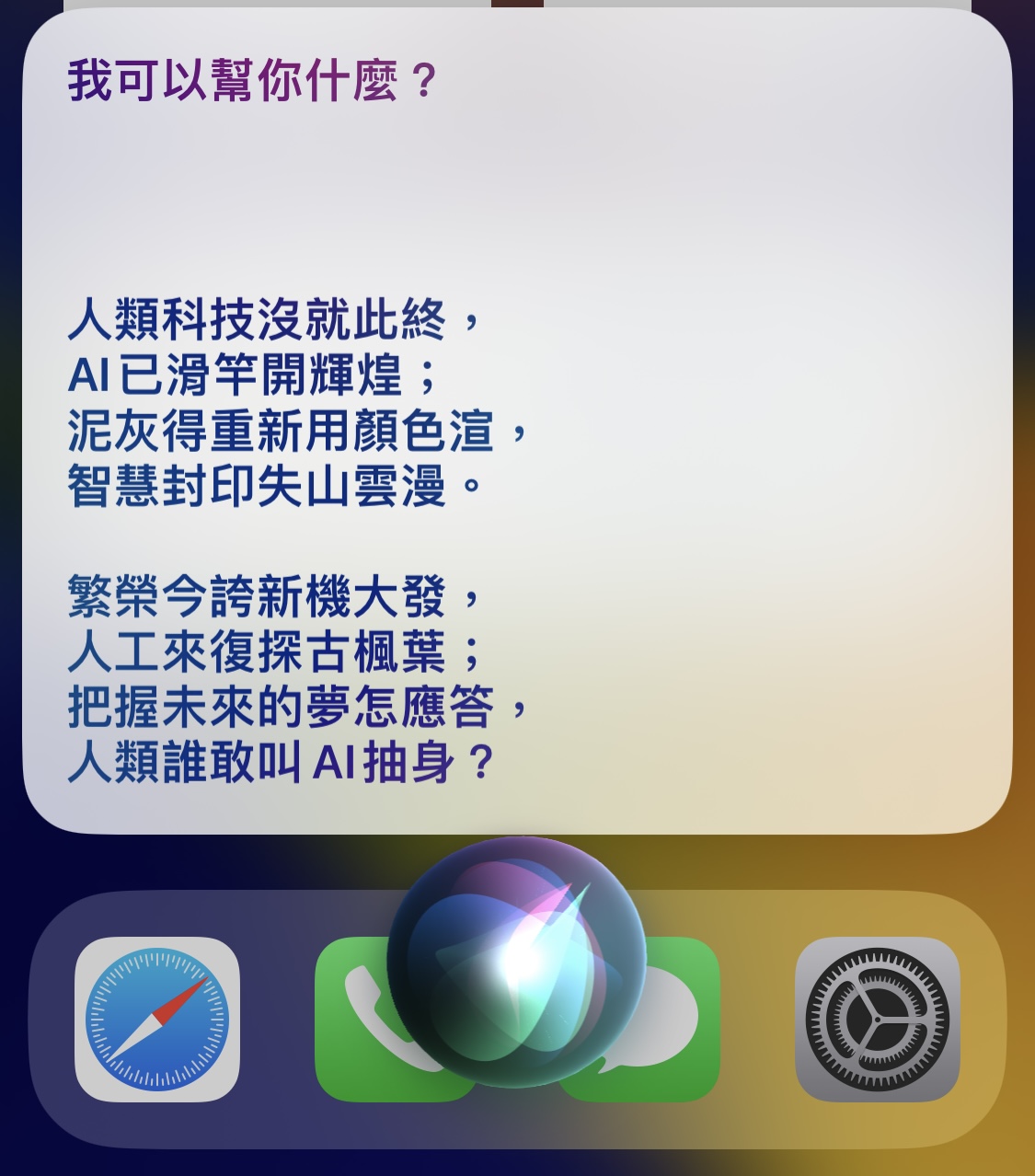
但好像不是七個字…看來 GPT3 目前對這塊還不是很熟悉。
既然可以透過 Siri 操作捷徑,那其他可以執行 Siri 的裝置也可以透過這捷徑跟 GPT 互動,像是 HomePod、Apple Watch、Apple TV。
像是我可以透過的 Apple Watch 跟 ChatGPT 說話。
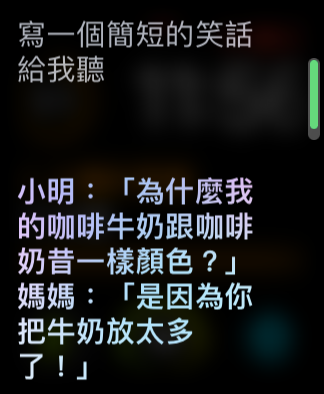
好吧,ChatGPT 講的笑話都不好笑
API 使用技巧
在使用 API 的時候,有兩個使用技巧是透過詢問 ChatGPT 知道的。
技巧1 - 禁止補齊文字
在測試 API 的時候發現,他有個很聰明的功能會自動補齊你的提詞(prompt)。
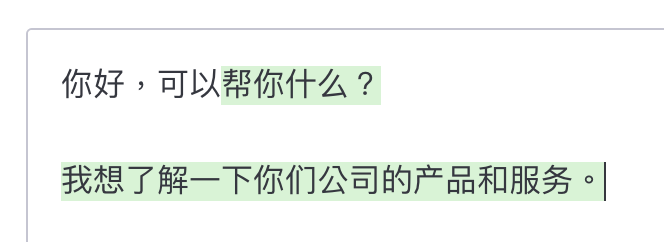
我只是輸入了「你好,可以」,他會自動幫我補齊後面的文字變成「你好可以幫你什麼?」
但是這樣在捷徑使用上會變成一個困擾,於是我去問了 ChatGPT…
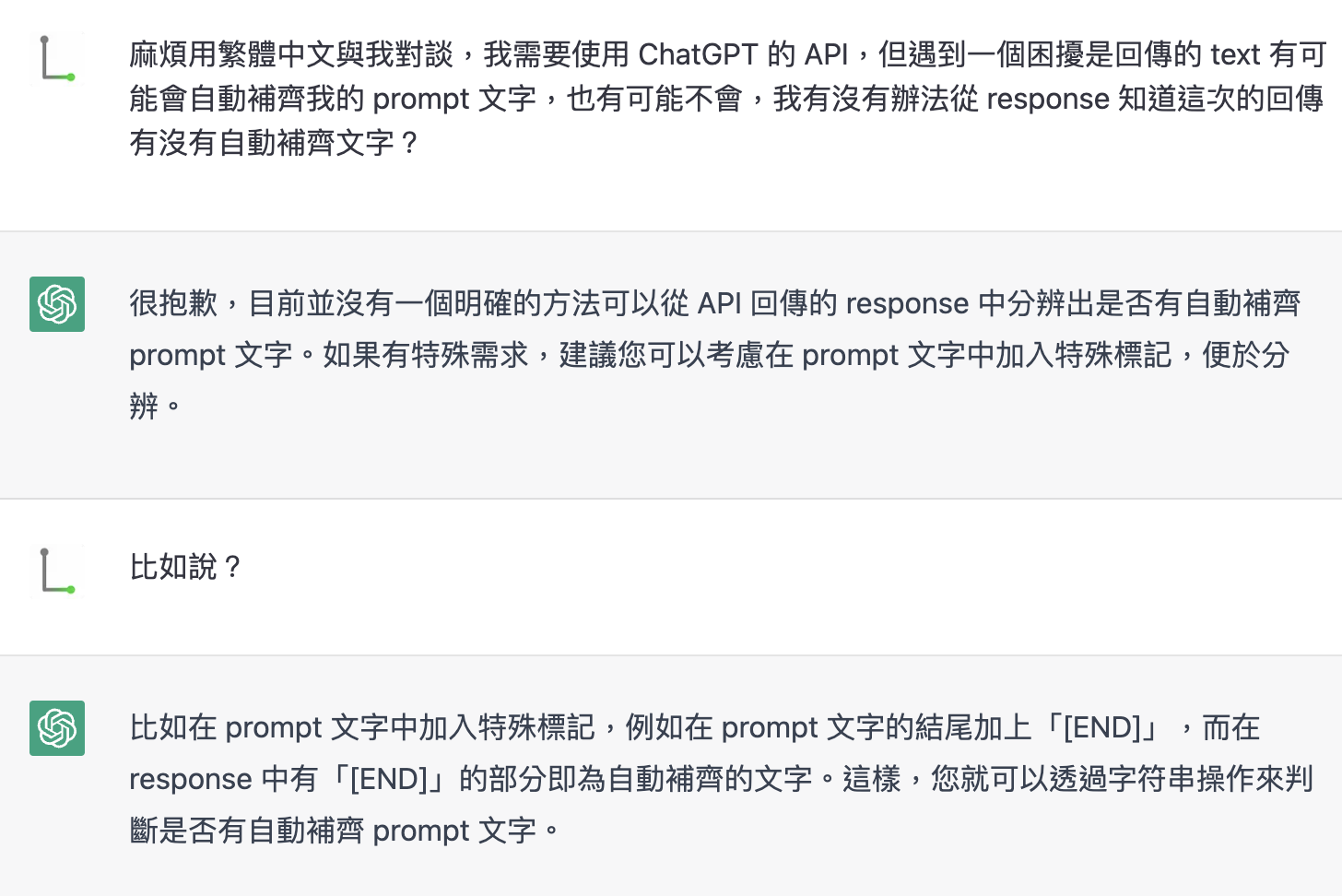
原來加上 [END] 就可以了!
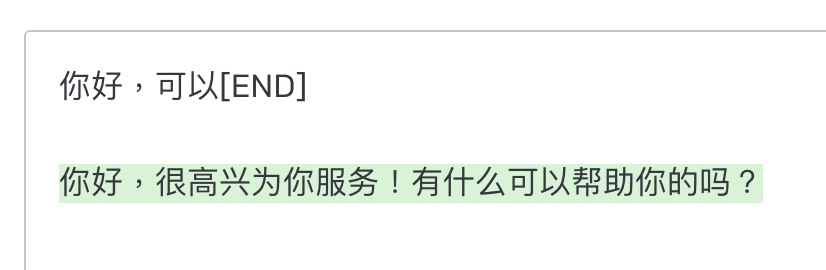
技巧2 - 指定繁體中文回答
與 ChatGPT 聊天時,會發現用中文有時候會以簡體中文回答,用英文就會用英文回答,之前我都會前面加個「用繁體中文和我對話」為開頭,但想知道有沒有更簡單的方法,於是我又去問了 ChatGPT…
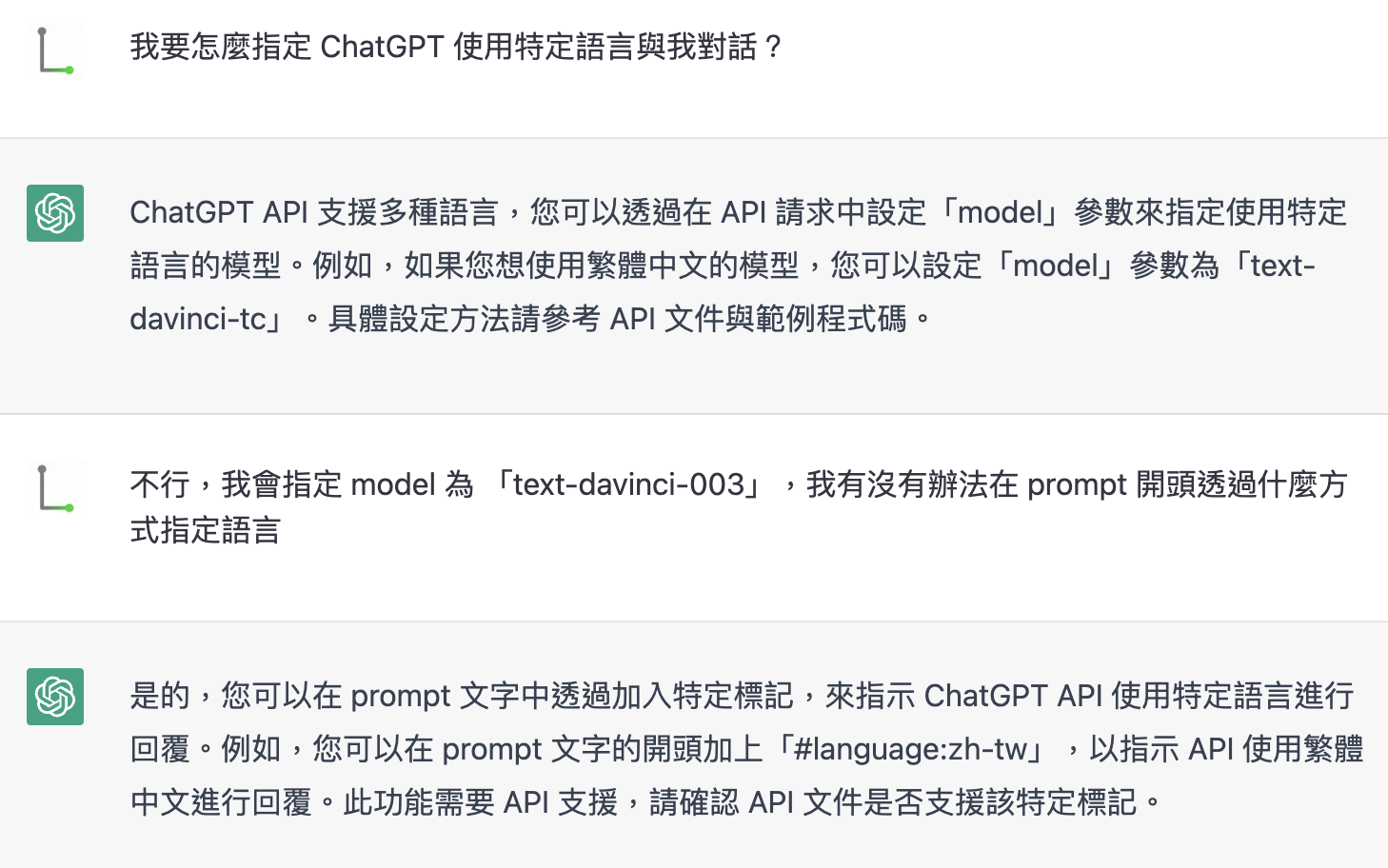
開頭加上 #language:zh-tw 就可以讓他理解了!
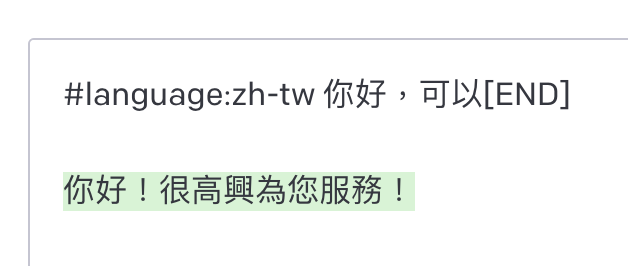
用英文也可以讓他回答繁體中文